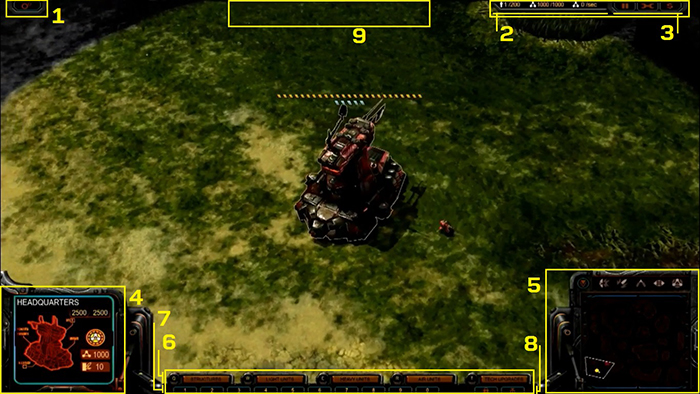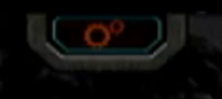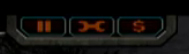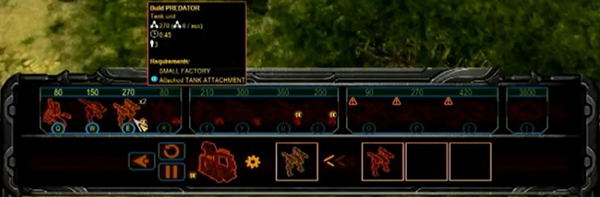Recently, new information on the gameplay of Grey Goo was released during the PAX East event. The PAX East event was live streamed, and our staff have been able to use the media provided to filter out as much details as possible to make an analysis of it.
This article concerns the analysis of the User-Interface (UI) of the game. As the developer was playing as the Beta faction for the Interview/Gameplay, the User Interface and design will be Beta-based, but we can imagine that the features should generally be similar across all factions.
Without further ado, let's dive into the analysis of the UI based on a general screenshot below:
Let's look at the features systematically, by reference to the numbered boxes.
1. The Menu Bar
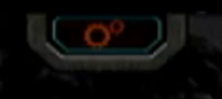
The tab located at the top left of the screen would typically be the menu bar.
2. The Resource Bar

The resource bar is located on the top right of the screen. The resource bar shows 2 forms of resources - Population & Catalyst.
It looks like each faction will have a population cap of 200 units. This suggest that the population mechanics will be very similar or it follows the same population mechanics as Universe at War, Petroglyph's previous RTS game. Here it shows a value of 1 presumably because the developer began the game with a single commando infantry unit other than the Beta Headquarters.
The other resource is catalyst. This will be the main resource which all three factions will be harvesting to provide raw materials for the production and synthesis of infrastructure and units, allowing the commander to build up his/her base and military force.
It appears that in a multiplayer game, the amount of starting catalyst will be 1000 as shown. Constructing structures, training units or researching upgrades will use up catalyst. Hence, it is necessary for commanders to build at least one refinery to sustain their operations. It is possible to increase the maximum storage capacity for catalyst by constructing silos. Each silo will provide extra 250 catalyst capacity.

An interesting feature is the tracker on the far right. This tracks the rate of catalyst harvested/expended. It works in a similar way to the interface of Supreme Commander and Planetary Annihilation.
When the commander uses up catalyst at a faster rate than it is harvested (e.g. 1 refinery of harvesting vs 3 structures built at the same time and 1 unit being produced from a factory), the tracker will indicate a negative value, meaning that the catalyst reserves are being drained. Likewise when catalyst is harvested at a rate faster than it is used up, the value will be positive.
3. The Toolbar Tab
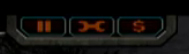
Interestingly, the logo on the left is similar to that of a "pause" button. It could potentially be a 'pause' function specifically for multiplayer in the event one of the players urgently needs to be
afk. Alternatively, the 'pause' function could be utilized on pausing production structures, thus cutting down the rate of catalyst expenditure for other purposes. Other possibilities for the function this button may serve include: Support Powers tab/ HQ Bookmark tab/ Research tab etc.
The button at the centre is the Repair function. We imagine that using this will allow the commander to repair damaged infrastructure. But this will possibly come at a cost of a constant trickle of catalyst from the reserves.
The button at the right may well be the Sell function. This would allow commanders to sell infrastructure for which they will be refunded a certain amount based on the current hitpoints of the structure. The sell function has yet to be seen in the developer's gameplay thus we are not aware if structures will be sold immediately, or there is a delay.
4. The Unit/Structure Feature Screen

This is located at the bottom left of the screen and provides information about the unit or structure that you have selected, whether friend or foe. The feature screen will show the name of the structure/unit and its current hitpoints.
Different structures or units will have different descriptions. For example, the Headquarters show the amount of catalyst in the reserves as 468 and has an armour of 10units. The small factory is shown to be connected to the Tank Tech but no units are currently under production. The predator has 47 hitpoints, and it has the ability to mount a wall hub shown with the logo below the hitpoints description.
When a group of units are selected, this screen shows a few more symbols at the bottom as shown:

Starting from the left, the first symbol is an arrow. This might be a
move order that can be given to a unit, hence the arrow symbol, signifying direction of movement.
The second symbol is a halt hand sign. This could be a
stop order to tell the unit/group of units to stop moving.
The third symbol is a bar logo. This could be a command or toggle function to tell units to group together and
move as a group. It was mentioned in a gameplay demo that different units have different speed, hence a commander might want his/her units in a selected group to move at the same speed as the slowest unit in that group, hence preventing spreading out of units and allowing one's forces to be easily picked off as stragglers.
The fourth symbol is a triangle logo. This might be a command to get units in the group to
scatter-move, spreading out from their location. If this is so, it would be useful against artillery strikes. The last symbol is an explosion logo. This could be a
force fire command, which gets one's units to force fire at a target location or target object.
5. The mini-map

The mini-map will be the eyes for the commander. It is located at the bottom right of the screen. Here the mini-map will show your units in distinct
Yellow, and enemy units in distinct
Red. It is not revealed what colour allies will appear on the mini-map. The mini-map also shows the terrain of the map. Traversable terrain is shown in black; hills, cliffs, ponds and other impassable terrain are shown in maroon.
There are two layers of shroud: Black shroud indicates that the particular location is not yet explored by the player. In the game screen, those location will appear black-and-grey; If the player has explored a particular part of the map but has moved away, a fog of war will cover the location, it appears to be blanketed by a shadow on the mini-map.
If you notice there are numerous symbols above the mini-map. The orange arrow allows the player to toggle between hiding the mini-map. There are 4 other mysterious symbols that allow the player to toggle on/off certain functions of the mini-map. The last symbol toggles on/off the location of catalyst wells, since that symbol signifies the catalyst resource used by the three factions in Grey Goo.
6. The build tab

The build tab is hot-keyed by the following letters Q, W, E, R, T. These hotkeys respectively allow the player to toggle on/off the tabs for building Structures, Light Units, Heavy Units, Air Units and Tech Upgrades.
Light and Heavy units here refer to ground units; Tech Upgrades can be toggled to purchase upgrades only after Tech structures are constructed. In order for upgrades to be purchasable, the tech structures might have to be first attached to the same node where a factory or hangar can also be found.
The screenshots below further show the build tabs that one can encounter in-game:
 Pressing "Q" opens the Structures tab.
Pressing "Q" opens the Structures tab.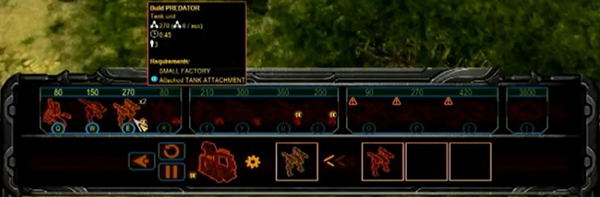 Pressing "W/E/R" opens the units tab.
Pressing "W/E/R" opens the units tab. Pressing "T" opens the Tech Upgrades tab.
Pressing "T" opens the Tech Upgrades tab.In addition, an "Abilities Bottom Bar" will be shown if additional features are available:
 Here it is shown that you can get the unit on the wall hub to dismount.
Here it is shown that you can get the unit on the wall hub to dismount.7. The Control Group bar

Below the build tab, there are a series of numbered boxes. These are the control group tabs. If you have control-grouped a set of units or a particular structure, pressing the boxes will open up a tab unique to the structure selected or a tab showing the units contained in the group.
8. Additional functions

The box on the left shows a lock. The function of this tab is not yet known. It could open a tech tree, just like Red Alert 3's Top Secret Protocols; or it could open up a tab to allow the epic unit to be built. More information is required to unravel this mystery.
The box on the right toggles on/off the Catalyst-Density-Scan. Activating this allows players to identify the density of a catalyst well anywhere on the map, as long as they have map vision of the location they are looking at. This will be critical in helping players plan where to expand and when. The greater the density of catalyst wells, the faster catalyst will be drawn and harvested.
9. Notifications area

It may be hard to see from the screenshot provided, but the notification above says "SMALL FACTORY Construction Complete". All notifications will appear at the top of the screen, in the middle. This will alert players of completed units/structures/upgrades and current threats. If Grey Goo has a "beacon function", it is likely that worded notification will appear here as well.
Hence the User Interface for Grey Goo has integrated the core RTS requirements. It is a combination of concepts from Universe at War, Supreme Commander, Command and Conquer and Starcraft. The UI should provide the player with a smooth interface to interact with his/her units and buildings and allow commanders to direct their orders with little confusion.
Return to the Grey Goo Portal