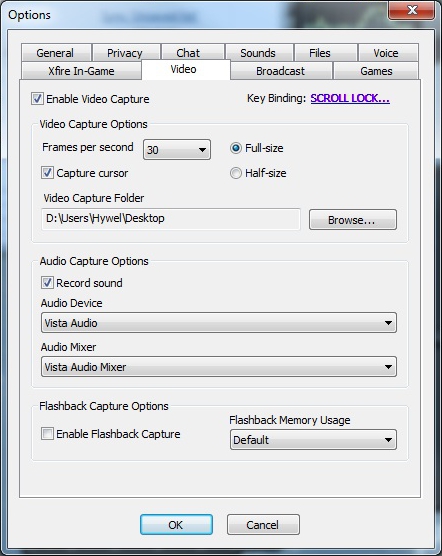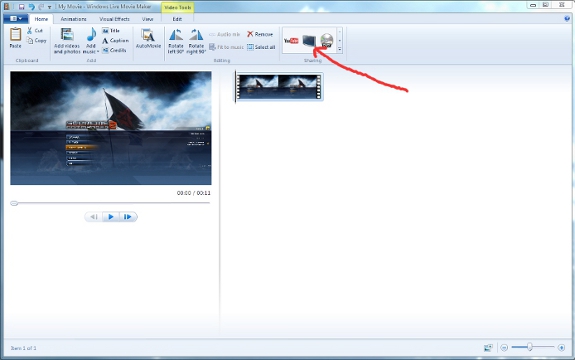This is an easy tutorial of how to make a VoD(Video on Demand) for Supreme Commander 2 and other games.
First thing you need is Xfire, and you can download it
here. It's free and simple to use. Once you have set up a account you need to make sure that your settings are set up correctly. Here is a screenshot of the setup:
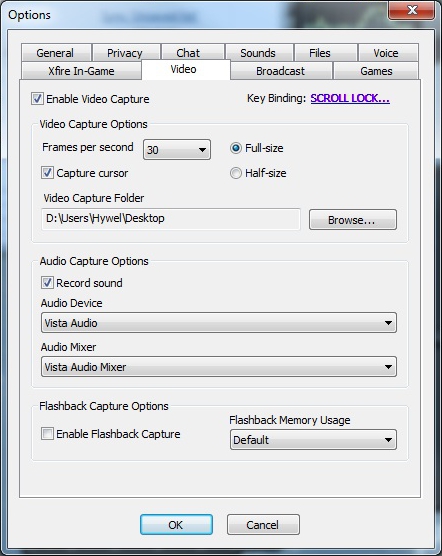
This yields good results, if you have a faster PC you might want to increase the FPS.
When you have loaded up your game simply press Scroll Lock + V to start recording. Remember that if you don't want to do a lot of editing later then simply end and restart your recording every 15 minutes so that you have a easier time uploading to Youtube.
So after you have recorded your video cast you should now have some raw video files in your chosen folder that are about 15 minutes long each. Now the next step is to acquire windows live movie maker from
here.Now simply drag your file into windows live movie maker and you should see something similar to this:
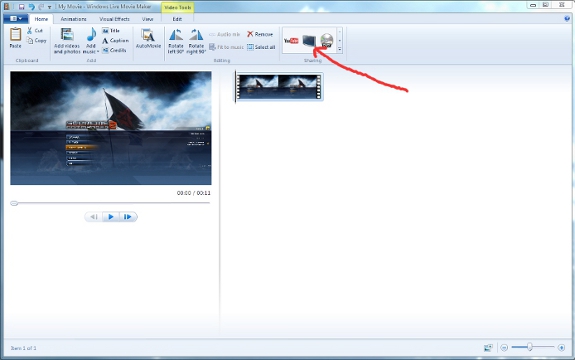
Now you need to press the 1080p conversion button, but you can use the 720p one if you wish, this now converts your raw files into something that isn't several gigabytes big and still has decent quality. You may want to experiment with the 720p conversion if you are using low resolution anyway.
Now you need to upload it to Youtube, so go make a Youtube account and then just click upload, Youtube conveniently allows you to queue several clips for upload, so you can start uploading after you covert your first file.
That is all you need to know to make and upload your very own VoD.